MetaTrader 4 (MT4) is a widely acclaimed currency market trading platform that provides users with tools such as technical analysis, automated trading, and strategy testing. JRFX is a well-known broker in the market that allows its clients to take advantage of these features through MT4. In this article, we will walk you through the step-by-step process of downloading MT4 software from the JRFX official website.

Step 1: Visit the JRFX website
Starting the process is very simple. Open your favorite internet browser and enter the JRFX official website URL into the address bar.
Step 2: Find the Downloads section
Once on the JRFX home page, look for the Downloads or Platforms section. It's usually located at the bottom of the page within the top menu bar or footer link. After selecting this option, you should be redirected to a page listing available trading platforms, including MT4.
Step 3: Choose MT4
From the list of trading platforms, select MetaTrader 4. Depending on the device or operating system you are using, there may be various versions available. Make sure you choose one that meets your requirements. For example, if you are a Windows user, choose MT4 for Windows.
Step 4: Start downloading
After clicking on the desired MT4 version, a download prompt should appear, depending on your browser settings. Click "Save File" or "Run" to start the download process and select a location on your device where you want to save the downloaded file. Be sure to note this location so you can easily find the files downloaded during the installation process.
Step 5: Installation Process
Find the downloaded file and open it. The MT4 installer will start. Click Next on the welcome screen, then read and accept the license agreement to continue. You will then be asked to choose a destination folder for the installation - you can use the default location or choose one yourself. After everything is set up, click "Next" to start the installation.
Step 6: Complete and log in
After the installation is complete, click the "Finish" button to exit the installation. An MT4 shortcut will be created on your desktop or a location of your choice. Use this shortcut to open the platform. When you open MT4 for the first time, you will be prompted to enter your login information. Log in using your JRFX account credentials. Alternatively, you can create a demo account directly from the platform to practice trading.

in conclusion
That's it! You have successfully downloaded and installed the MT4 software from the JRFX official website. Remember to update your software frequently for the best trading experience and to ensure you benefit from the latest enhancements and security updates. With MT4 working for you, you can navigate the dynamic world of trading with confidence and accuracy.
Tuyên bố miễn trừ trách nhiệm: Quan điểm được trình bày hoàn toàn là của tác giả và không đại diện cho quan điểm chính thức của Followme. Followme không chịu trách nhiệm về tính chính xác, đầy đủ hoặc độ tin cậy của thông tin được cung cấp và không chịu trách nhiệm cho bất kỳ hành động nào được thực hiện dựa trên nội dung, trừ khi được nêu rõ bằng văn bản.

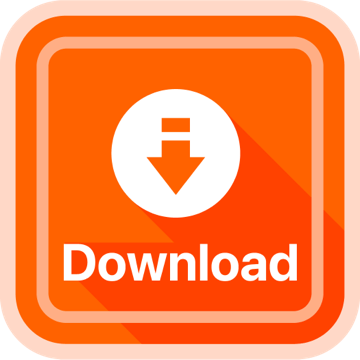
Tải thất bại ()